Guides / TutorialsHow to Cancel a Shipment
How to Cancel a Shipment
Last updated -
In various scenarios, the need to cancel a shipment may arise. Whether you've encountered a change in plans, an error, or any other reason necessitating the cancellation of a shipment, this guide will walk you through the necessary steps to make the process straightforward and hassle-free.
Cancelling a Shipment
To cancel a shipment follow these steps:
- Navigate to the "Shipments" section in the app.
- Identify the specific shipment you want to cancel.
- Click anywhere in the row (not the checkbox) to open the edit shipment dialog.
- Click the "Edit shipment" button.
- Click the "Cancel shipment" button.
- Confirm cancellation of shipment to complete the process.
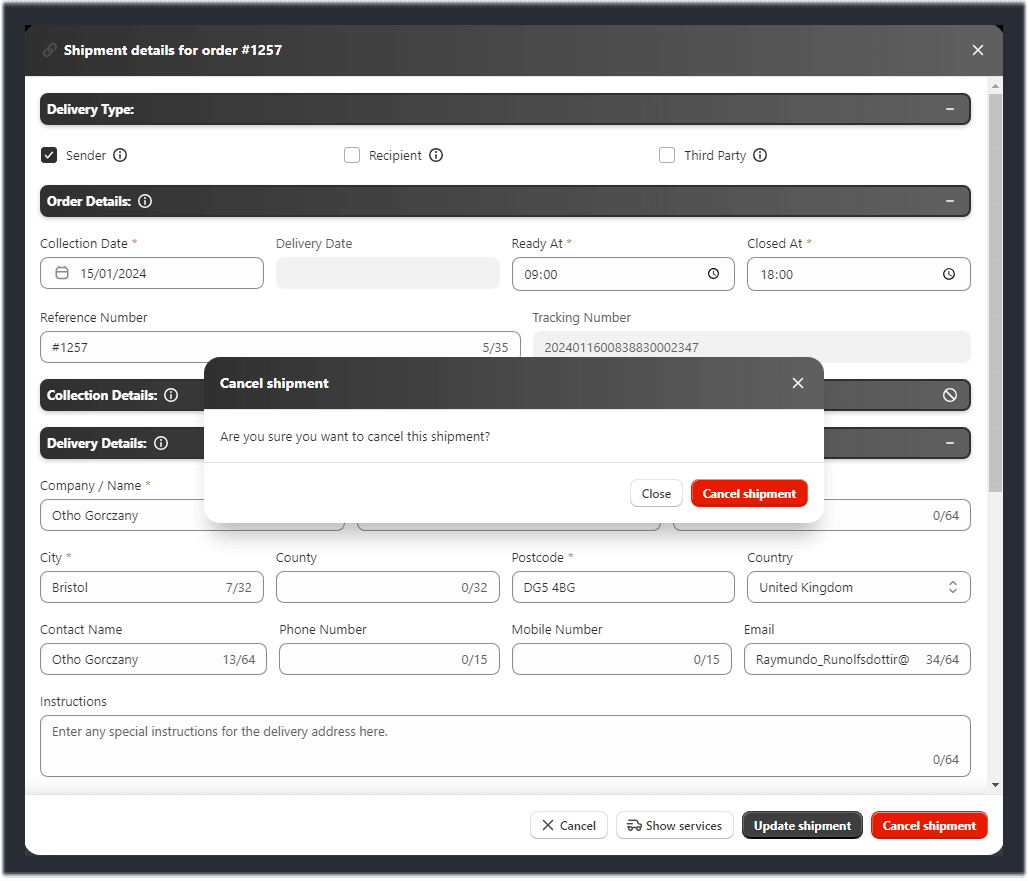
Cancelling Bulk Shipments
To cancel multiple shipments simultaneously follow these steps:
- Navigate to the "Shipments" section in the app.
- Identify the specific shipments you want to cancel.
- Select multiple orders using the checkboxes.
- Upon selection, the bulk actions dialog seamlessly emerges.
- Click the "Bulk actions" button to show the options available.
- Click the "Cancel shipment" button.
- Confirm cancellation of shipment to complete the process.
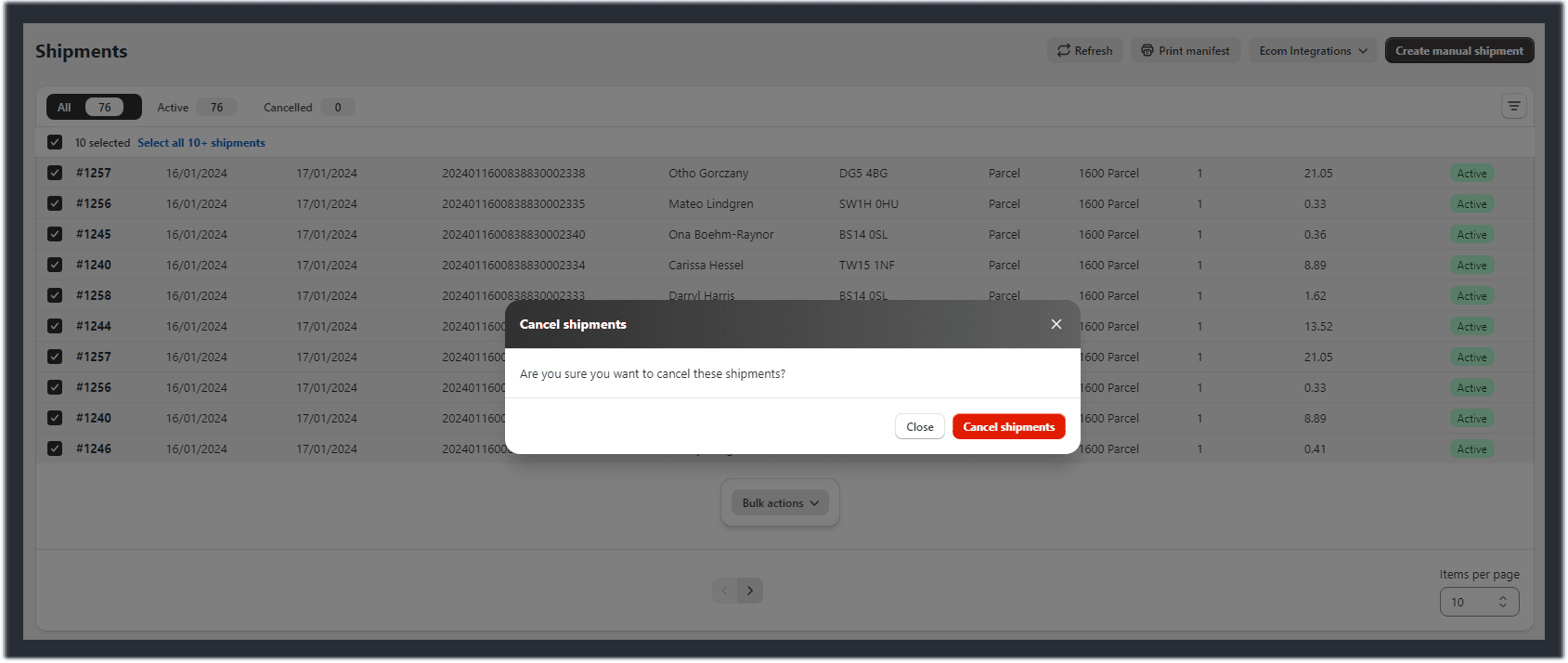
Was this helpful?
