Orders
Last updated -
The orders page provides an overview of all your Shopify orders from the previous 30 days. This interactive interface allows you to create single, or bulk shipments with just a few clicks of a button, all from a centralized table.
User Interface
Our orders page closely resembles Shopify's interface in terms of appearance and usability, ensuring a seamless and familiar experience for users. Each row is interactive, allowing effortless access to detailed order information via a convenient pop-out window with a simple click. This intuitive design significantly streamlines the process of creating individual shipments.
Furthermore, for bulk shipment creation, users can select multiple orders simultaneously using the checkboxes at the beginning of each row. This streamlined approach expedites and simplifies the shipping process, enhancing overall efficiency.
Real-Time Syncronization
Upon accessing the orders page, the app automatically synchronizes orders from the previous 30 days. New orders are automatically detected and will be presented to you through a pop-up notification located at the bottom of the screen. To ensure these newly received orders appear within the table, a simple manual refresh by clicking the designated refresh button or reloading the page is needed. This guarantees the most up-to-date and accurate order information is consistently available to users.
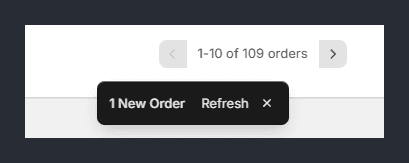
Moreover, dynamic updates to an order's status, including changes in fulfillment and financial details, are instantly reflected. This real-time responsiveness ensures constant accuracy, keeping you informed of the latest developments in your orders.
Stay ahead of your competition by leveraging instantaneous order synchronization, granting you unparalleled control and efficiency in managing orders and creating shipments, all without any delays.
Search Functionality
The orders table includes built-in search functionality. This empowers users to swiftly locate specific orders by directly searching via the Order ID. The search function recognizes Order IDs with or without the prefix, ensuring flexibility and ease of use.
How to use:
- Click on the search / filter button located in the top right corner of the orders table or press
(F)on your keyboard. - Input the Order ID you're searching for into the designated search field.
- Upon entering the Order ID, the system will attempt to find and display the corresponding order within the table.
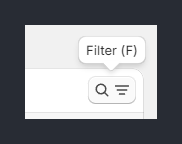
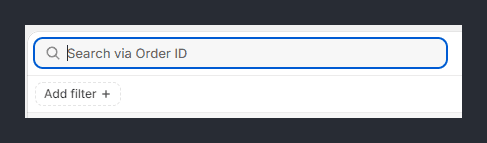
Fulfillment Status Tabs
The orders table features three fulfillment status tabs - 'All', 'Unfulfilled', and 'Fulfilled'. These tabs operate as filters, enabling quick access and management of orders according to their fulfillment status. The 'All' tab presents a comprehensive list of all orders, 'Unfulfilled' specifically showcases pending orders awaiting fulfillment, and the 'Fulfilled' tab conveniently consolidates orders that have been successfully processed and completed.
Each tab displays a total order count, simplifying navigation and facilitating efficient order management based on their respective statuses. These functionalities offer a streamlined approach to handling orders within the app, providing clarity and ease in overseeing and organizing your order fulfillment process.
Filtering Options
There are currently four primary filtering options, serving as essential tools to refine order management:
Fulfillment status
- Fulfilled
- Unfulfilled
- Partially fulfilled
Delivery method
Text input available for filtering via the delivery method column.
Number of line items
Two numeric input boxes for minimum and maximum values.
Total order weight
Two numeric input boxes for minimum and maximum values.
Custom Views
Users have the capability to generate a maximum of three custom views, each tailored with its own unique set of filters. The accompanying screenshot illustrates three commonly created custom views designed explicitly for APC shipments.

| Name | Applied Filters |
|---|---|
Mail Pack | Unfulfiiled, No. of line items is between 0 - 1, Total order weight < 1kg |
Courier Pack | Unfulfiiled, No. of line items is between 0 - 1, Total order weight < 5kg |
Parcel | Unfulfiiled, Total order weight < 30kg |
These custom views offer a personalized perspective, allowing you to configure and save specific filters according to your preferences or frequently accessed criteria. By creating these custom views, users can efficiently organize and access tailored subsets of APC shipments, enhancing navigational ease and providing a more targeted approach to managing shipments within the app.
