Guides / TutorialsHow to Print Shipping Labels
How to Print Shipping Labels
Last updated -
This comprehensive guide provides detailed instructions for printing shipping labels, whether you're printing them individually or in bulk.
Printing Shipping Labels
Upon successful creation of a shipment, the shipping label or labels will be automatically generated in PDF format and presented in a new browser tab, ready for printing.
How To Video - Single Shipment
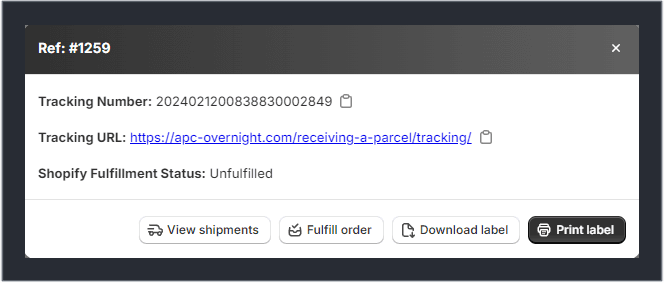
How To Video - Bulk Shipments
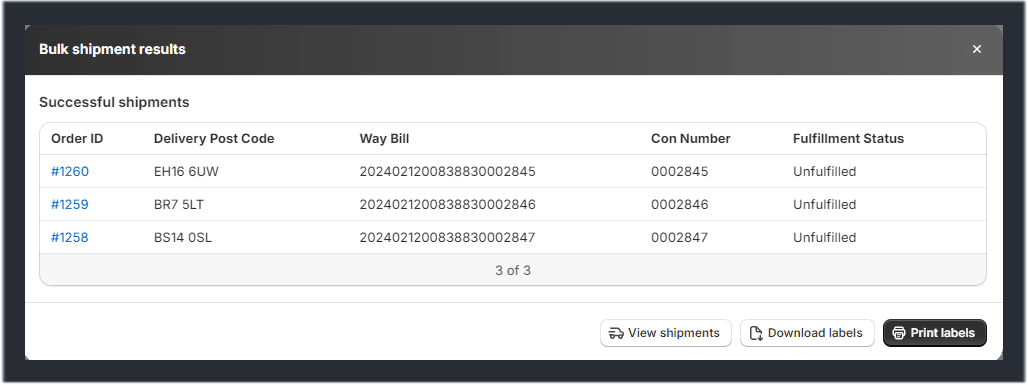
FAQs
Encountering difficulties in printing labels due to a pop-up blocker?
Some individuals may face issues when attempting to print their labels as the label fails to open in a new tab. This could be attributed to a couple of factors:
- You may have a pop-up blocker extension installed, such as Adblock Plus.
- Or your browser's native settings may be configured to disallow pop-ups.
If you using Adblock Plus or something similar just go into its settings and make sure that pop ups aren't blocked for Shopify.
To fix this issue in Chrome please follow the step by step guide below:
- Click the Pop-up blocked icon in the far right of the address bar
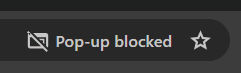
- Select the checkbox to Always allow pop-ups and redirects from
https://admin.shopify.comand click Done
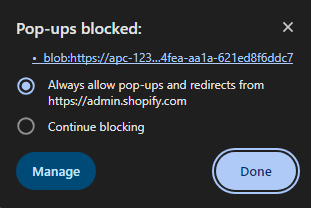
Alternatively you can:
- Open up a new blank tab and enter - chrome://settings/content/popups
- Scroll down to where it says "Allowed to send pop-ups and use redirects"
- Click the Add button and enter -
https://admin.shopify.com:443
How To Video - Pop up Blocked
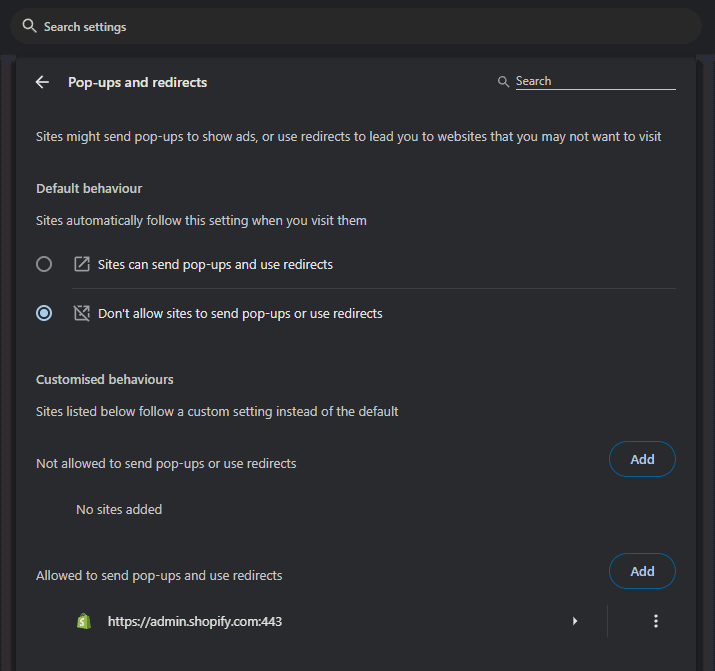
Was this helpful?
